博文
R统计绘图 - 热图
||
R统计绘图 - 热图
Jump to...
热图绘制
热图是做分析时常用的展示方式,简单、直观、清晰。可以用来显示基因在不同样品中表达的高低、表观修饰水平的高低等。任何一个数值矩阵都可以通过合适的方式用热图展示。
本篇使用R的ggplot2包实现从原始数据读入到热图输出的过程,并在教程结束后提供一份封装好的命令行绘图工具,只需要提供矩阵,即可一键绘图。
上一篇讲述了Rstudio的使用作为R写作和编译环境的入门,后面的命令都可以拷贝到Rstudio中运行,或写成一个R脚本,使用Rscript heatmap.r运行。我们还提供了Bash的封装,在不修改R脚本的情况下,改变参数绘制出不同的图形。
生成测试数据
绘图首先需要数据。通过生成一堆的向量,转换为矩阵,得到想要的数据。
data <- c(1:6,6:1,6:1,1:6, (6:1)/10,(1:6)/10,(1:6)/10,(6:1)/10,1:6,6:1,6:1,1:6, 6:1,1:6,1:6,6:1)
[1] 1.0 2.0 3.0 4.0 5.0 6.0 6.0 5.0 4.0 3.0 2.0 1.0 6.0 5.0 4.0 3.0 2.0 1.0 1.0 [20] 2.0 3.0 4.0 5.0 6.0 0.6 0.5 0.4 0.3 0.2 0.1 0.1 0.2 0.3 0.4 0.5 0.6 0.1 0.2 [39] 0.3 0.4 0.5 0.6 0.6 0.5 0.4 0.3 0.2 0.1 1.0 2.0 3.0 4.0 5.0 6.0 6.0 5.0 4.0 [58] 3.0 2.0 1.0 6.0 5.0 4.0 3.0 2.0 1.0 1.0 2.0 3.0 4.0 5.0 6.0 6.0 5.0 4.0 3.0 [77] 2.0 1.0 1.0 2.0 3.0 4.0 5.0 6.0 1.0 2.0 3.0 4.0 5.0 6.0 6.0 5.0 4.0 3.0 2.0 [96] 1.0
注意:运算符的优先级。
> 1:3+4[1] 5 6 7> (1:3)+4[1] 5 6 7> 1:(3+4)[1] 1 2 3 4 5 6 7
Vector转为矩阵 (matrix),再转为数据框 (data.frame)。
# ncol: 指定列数# byrow: 先按行填充数据# ?matrix 可查看函数的使用方法# as.data.frame的as系列是转换用的data <- as.data.frame(matrix(data, ncol=12, byrow=T))
V1 V2 V3 V4 V5 V6 V7 V8 V9 V10 V11 V12 1 1.0 2.0 3.0 4.0 5.0 6.0 6.0 5.0 4.0 3.0 2.0 1.0 2 6.0 5.0 4.0 3.0 2.0 1.0 1.0 2.0 3.0 4.0 5.0 6.0 3 0.6 0.5 0.4 0.3 0.2 0.1 0.1 0.2 0.3 0.4 0.5 0.6 4 0.1 0.2 0.3 0.4 0.5 0.6 0.6 0.5 0.4 0.3 0.2 0.1 5 1.0 2.0 3.0 4.0 5.0 6.0 6.0 5.0 4.0 3.0 2.0 1.0 6 6.0 5.0 4.0 3.0 2.0 1.0 1.0 2.0 3.0 4.0 5.0 6.0 7 6.0 5.0 4.0 3.0 2.0 1.0 1.0 2.0 3.0 4.0 5.0 6.0 8 1.0 2.0 3.0 4.0 5.0 6.0 6.0 5.0 4.0 3.0 2.0 1.0
# 增加列的名字colnames(data) <- c("Zygote","2_cell","4_cell","8_cell","Morula","ICM","ESC","4 week PGC","7 week PGC","10 week PGC","17 week PGC", "OOcyte")# 增加行的名字# 注意paste和paste0的使用rownames(data) <- paste("Gene", 1:8, sep="_")# 只显示前6行和前4列head(data)[,1:4]Zygote 2_cell 4_cell 8_cell Gene_1 1.0 2.0 3.0 4.0 Gene_2 6.0 5.0 4.0 3.0 Gene_3 0.6 0.5 0.4 0.3 Gene_4 0.1 0.2 0.3 0.4 Gene_5 1.0 2.0 3.0 4.0 Gene_6 6.0 5.0 4.0 3.0
虽然方法比较繁琐,但一个数值矩阵已经获得了。
还有另外2种获取数值矩阵的方式。
读入字符串
# 使用字符串的好处是不需要额外提供文件# 简单测试时可使用,写起来不繁琐,又方便重复# 尤其适用于在线提问时作为测试案例> txt <- "ID;Zygote;2_cell;4_cell;8_cell + Gene_1;1;2;3;4 + Gene_2;6;5;4;5 + Gene_3;0.6;0.5;0.4;0.4"# 习惯设置quote为空,避免部分基因名字或注释中存在引号,导致读入文件错误。# 具体错误可查看 http://blog.genesino.com/collections/R_tips/ 中的记录> data2 <- read.table(text=txt,sep=";", header=T, row.names=1, quote="")> head(data2) Zygote X2_cell X4_cell X8_cellGene_1 1.0 2.0 3.0 4.0Gene_2 6.0 5.0 4.0 5.0Gene_3 0.6 0.5 0.4 0.4
可以看到列名字中以数字开头的列都加了X。一般要尽量避免行或列名字以数字开头,会给后续分析带去一些困难;另外名字中出现的非字母、数字、下划线、点的字符都会被转为点,也需要注意,尽量只用字母、下划线和数字。
# 读入时,增加一个参数`check.names=F`也可以解决问题。# 这次数字前没有再加 X 了> data2 <- read.table(text=txt,sep=";", header=T, row.names=1, quote="", check.names = F)> head(data2) Zygote 2_cell 4_cell 8_cellGene_1 1.0 2.0 3.0 4.0Gene_2 6.0 5.0 4.0 5.0Gene_3 0.6 0.5 0.4 0.4
读入文件
与上一步类似,只是改为文件名,不再赘述。
> data2 <- read.table("filename",sep=";", header=T, row.names=1, quote="")转换数据格式
数据读入后,还需要一步格式转换。在使用ggplot2作图时,有一种长表格模式是最为常用的,尤其是数据不规则时,更应该使用 (这点,我们在讲解箱线图时再说)。
# 如果包没有安装,运行下面一句,安装包#install.packages(c("reshape2","ggplot2"))library(reshape2)library(ggplot2)# 转换前,先增加一列ID列,保存行名字data$ID <- rownames(data)# melt:把正常矩阵转换为长表格模式的函数。工作原理是把全部的非id列的数值列转为1列,命名为value;所有字符列转为variable列。# id.vars 列用于指定哪些列为id列;这些列不会被merge,会保留为完整一列。data_m <- melt(data, id.vars=c("ID"))head(data_m)ID variable value 1 Gene_1 Zygote 1.0 2 Gene_2 Zygote 6.0 3 Gene_3 Zygote 0.6 4 Gene_4 Zygote 0.1 5 Gene_5 Zygote 1.0 6 Gene_6 Zygote 6.0 7 Gene_7 Zygote 6.0 8 Gene_8 Zygote 1.0 9 Gene_1 2_cell 2.0 10 Gene_2 2_cell 5.0 11 Gene_3 2_cell 0.5 12 Gene_4 2_cell 0.2 13 Gene_5 2_cell 2.0 14 Gene_6 2_cell 5.0 15 Gene_7 2_cell 5.0 16 Gene_8 2_cell 2.0
分解绘图
数据转换后就可以画图了,分解命令如下:
# data_m: 是前面费了九牛二虎之力得到的数据表# aes: aesthetic的缩写,一般指定整体的X轴、Y轴、颜色、形状、大小等。# 在最开始读入数据时,一般只指定x和y,其它后续指定p <- ggplot(data_m, aes(x=variable,y=ID)) # 热图就是一堆方块根据其值赋予不同的颜色,所以这里使用fill=value, 用数值做填充色。p <- p + geom_tile(aes(fill=value)) # ggplot2为图层绘制,一层层添加,存储在p中,在输出p的内容时才会出图。p## 如果你没有使用Rstudio或其它R图形版工具,而是在远程登录的服务器上运行的交互式R,需要输入下面的语句,获得输出图形 (图形存储于R的工作目录下的Rplots.pdf文件中)。## 如何指定输出,后面会讲到。#dev.off()
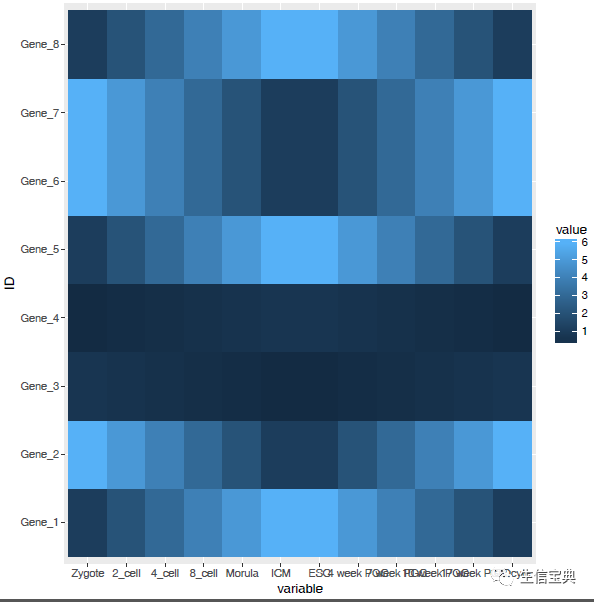
热图出来了,但有点不对劲,横轴重叠一起了。一个办法是调整图像的宽度,另一个是旋转横轴标记。
# theme: 是处理图美观的一个函数,可以调整横纵轴label的选择、图例的位置等。# 这里选择X轴标签45度。# hjust和vjust调整标签的相对位置,具体见 <https://stackoverflow.com/questions/7263849/what-do-hjust-and-vjust-do-when-making-a-plot-using-ggplot>。# 简单说,hjust是水平的对齐方式,0为左,1为右,0.5居中,0-1之间可以取任意值。vjust是垂直对齐方式,0底对齐,1为顶对齐,0.5居中,0-1之间可以取任意值。p <- p + theme(axis.text.x=element_text(angle=45,hjust=1, vjust=1))p
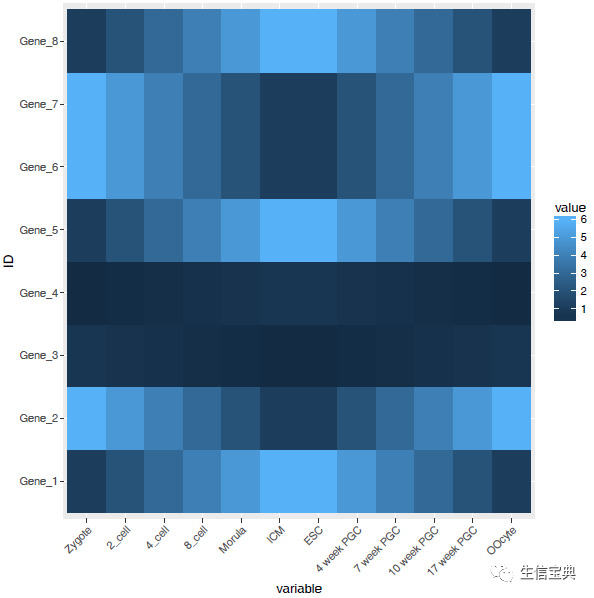
设置想要的颜色。
# 连续的数字,指定最小数值代表的颜色和最大数值赋予的颜色# 注意fill和color的区别,fill是填充,color只针对边缘p <- p + scale_fill_gradient(low = "white", high = "red")p
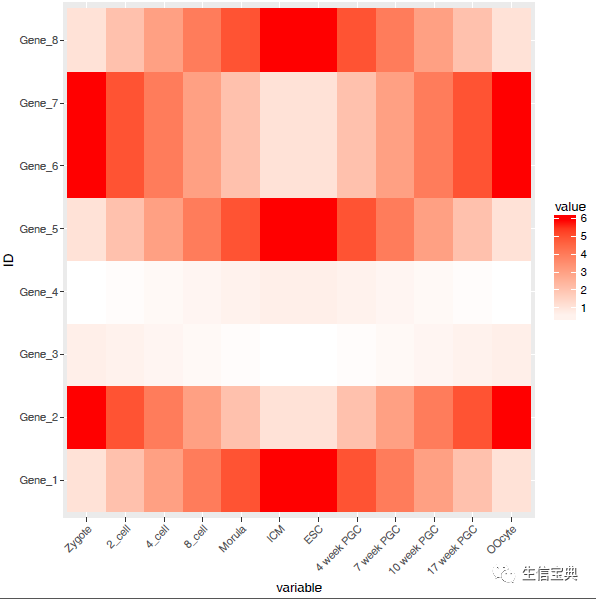
调整legend的位置。
# postion可以接受的值有 top, bottom, left, right, 和一个坐标 c(0.05,0.8) (左上角,坐标是相对于图的左下角计算的)p <- p + theme(legend.position="top")
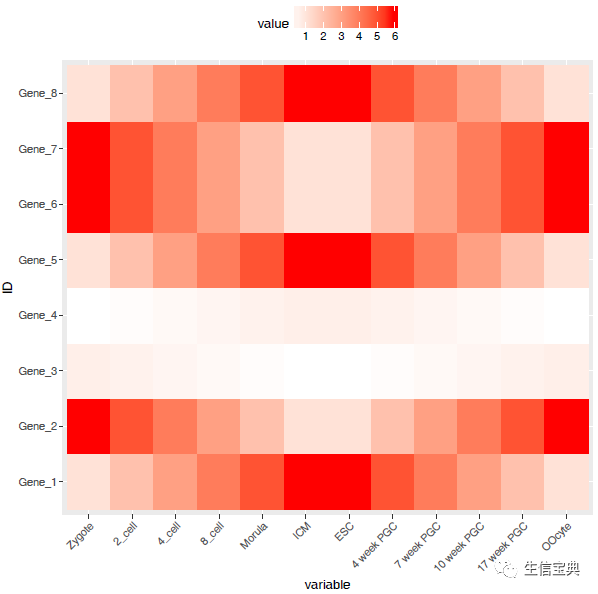
调整背景和背景格线以及X轴、Y轴的标题。
p <- p + xlab("samples") + theme_bw() + theme(panel.grid.major = element_blank()) + theme(legend.key=element_blank())p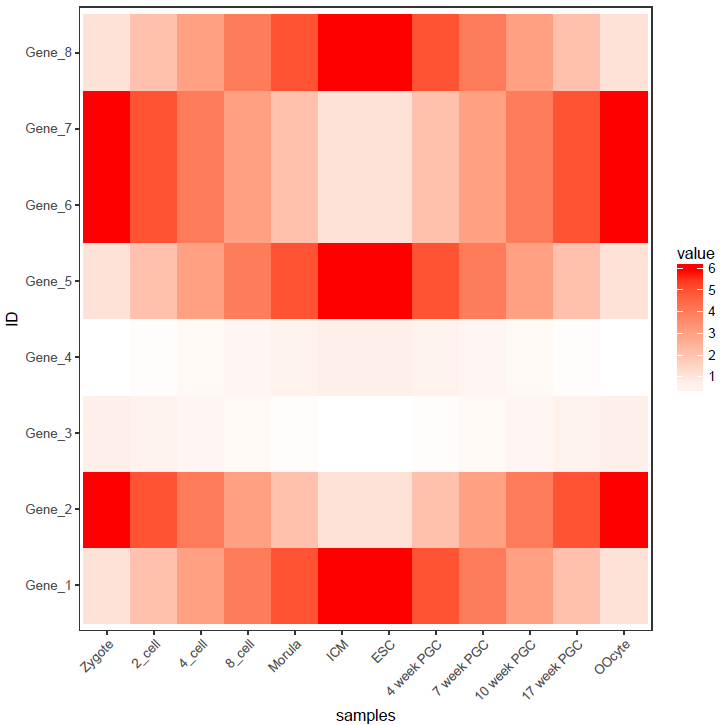
合并以上命令,就得到了下面这个看似复杂的绘图命令。
p <- ggplot(data_m, aes(x=variable,y=ID)) + xlab("samples") + theme_bw() + theme(panel.grid.major = element_blank()) + theme(legend.key=element_blank()) + theme(axis.text.x=element_text(angle=45,hjust=1, vjust=1)) + theme(legend.position="top") + geom_tile(aes(fill=value)) + scale_fill_gradient(low = "white", high = "red")图形存储
图形出来了,就得考虑存储了,
# 可以跟输出文件不同的后缀,以获得不同的输出格式# colormode支持srgb (屏幕)和cmyk (打印,部分杂志需要,看上去有点褪色的感觉)格式ggsave(p, filename="heatmap.pdf", width=10,
height=15, units=c("cm"),colormodel="srgb")至此,完成了简单的heatmap的绘图。但实际绘制时,经常会碰到由于数值变化很大,导致颜色过于集中,使得图的可读性下降很多。因此需要对数据进行一些处理,具体的下次再说。
生信宝典,一起换个角度学生信
https://blog.sciencenet.cn/blog-118204-1111440.html
上一篇:R统计绘图 - 热图简化
下一篇:R统计绘图 - 热图美化