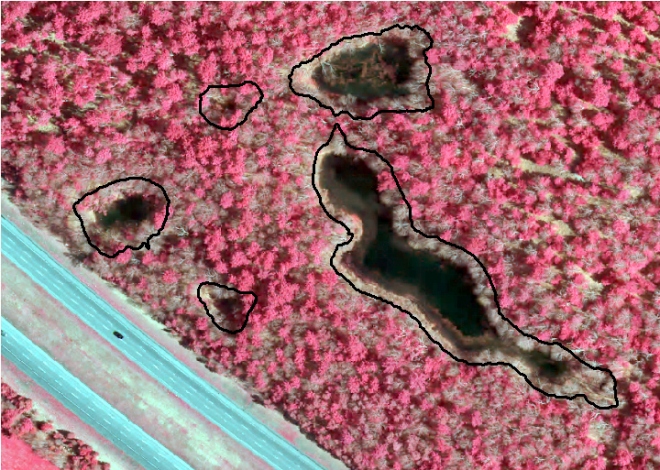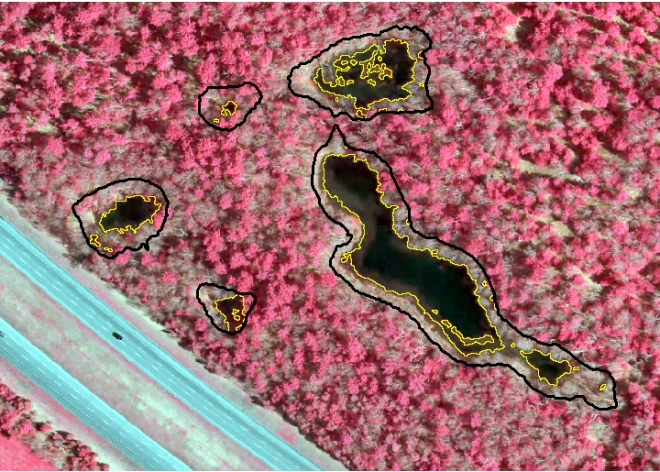博文
ENVI Unsupervised Classification Workflow
|
Software used: ENVI 5.1
The ISODATA method for unsupervised classification starts by calculating class means evenly distributed in the data space, then iteratively clusters the remaining pixels using minimum distance techniques. Each iteration recalculates means and reclassifies pixels with respect to the new means. This process continues until the percentage of pixels that change classes during an iteration is less than the change threshold or the maximum number of iterations is reached.
Start ENVI.
From the Toolbox, select Classification > Classification Workflow. The File Selection panel appears.
Click Open File. The Open dialog appears.
Select aerial_2013, and click Open. This is a 0.5-m resolution false-color image.
Click Next in the File Selection dialog. The Classification Type panel appears.
Select No Training Data, which will guide you through the unsupervised classification workflow steps.
Click Next. The Unsupervised Classification panel appears.
Enter 5 as the Requested Number of Classes to define. You do not need to change any settings on the Advanced tab, so click Next to begin classification.
When classification is complete, the classified image loads in the view and the Cleanup panel appears.The following is a sample of the unsupervised classification results from part of the image. Your results may be slightly different. Notice the amount of speckling that occurs within the residential areas:
Cleanup is an optional step, but you will use it in this exercise to determine if the classification output improves. The cleanup options are smoothing, which removes speckling, and aggregation, which removes small regions. In the Cleanup panel, keep the default settings.
Enable the Preview option. A Preview Window opens, showing you what the classification cleanup will look like with the current settings. Click on the Preview Window using the Selection tool (the arrow icon located in the main toolbar), and drag it around the image to see how areas will be affected by cleanup step.The image below shows that the classification will benefit from using the Cleanup step. You can see that much of the speckling noise has been replaced with smoother regions.
Click Next. The Export panel appears.
Enable the Export Classification Image check box. Use the default output image type of ENVI, and enter a path and filename for the classification image.
https://blog.sciencenet.cn/blog-1939255-870877.html
上一篇:2014 Most Cited Chinese Researchers
下一篇:NASA and Japan make ASTER imagery available for free