博文
ArcGIS Engine二次开发学习(14)图层符号选择器的实现
||
图层符号选择器的实现
在上一讲中,我们实现了右键菜单(ContextMenu)的添加与实现,在最后我预留给下一讲的问题是TOCControl控件图层拖拽的实现。后来发现此功能的实现异常简单,只要在TOCControl的属性页中,勾选“Enable Layer Drag and Drop”即可。
这一讲,我们要实现的是图层符号选择器,与ArcMap中的Symbol Selector的类似。本讲较前几讲而言,些许有些复杂,不过只要仔细琢磨,认真操作,你就很容易实现如下所示的符号选择器:
�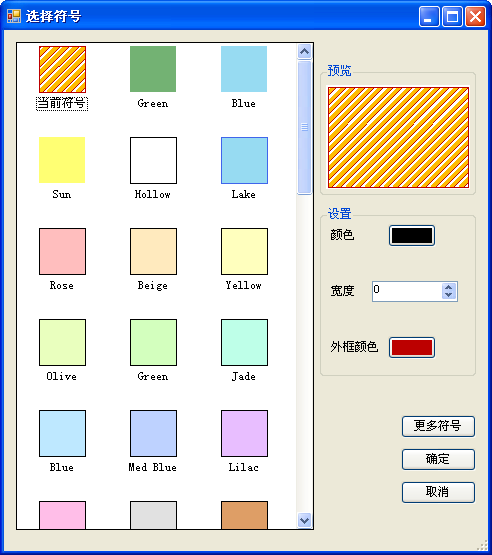 �
�
图1
在AE开发中,符号选择器有两种实现方式。
一是在程序中直接调用ArcMap中的符号选择器,如下所示:
�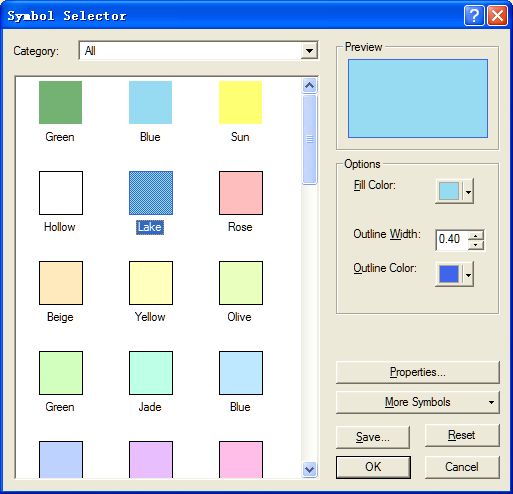 �
�
图2
二是自定义符号选择器,如图1所示。
由于第一种方式前提是必须安装ArcGIS Desktop,其界面还是英文的,而对二次开发来说,大部分用户希望应该是中文界面。因此开发人员通常选择第二种方式,本讲也着重讲解第二种方式。
1. 直接调用ArcMap中的符号选择器
(1)添加ESRI.ArcGIS.DisplayUI的引用。
分别在解决方案管理器和代码中添加引用。
(2)添加TOCControl的Double_Click事件。
(3)实现TOCControl的Double_Click事件。
因为种方法不是本讲的重点,故不对代码进行分析,有兴趣的读者请自行理解或结合后面的内容理解。代码如下:
private void axTOCControl1_OnDoubleClick(object sender, ITOCControlEvents_OnDoubleClickEvent e)
{
esriTOCControlItem toccItem = esriTOCControlItem.esriTOCControlItemNone;
ILayer iLayer = null;
IBasicMap iBasicMap = null;
object unk = null;
object data = null;
if (e.button == 1)
{
axTOCControl1.HitTest(e.x, e.y, ref toccItem, ref iBasicMap, ref iLayer, ref unk,
ref data);
System.Drawing.Point pos = new System.Drawing.Point(e.x, e.y);
if (toccItem == esriTOCControlItem.esriTOCControlItemLegendClass)
{
ESRI.ArcGIS.Carto.ILegendClass pLC = new LegendClassClass();
ESRI.ArcGIS.Carto.ILegendGroup pLG = new LegendGroupClass();
if (unk is ILegendGroup)
{
pLG = (ILegendGroup)unk;
}
pLC = pLG.get_Class((int)data);
ISymbol pSym;
pSym = pLC.Symbol;
ESRI.ArcGIS.DisplayUI.ISymbolSelector pSS = new
ESRI.ArcGIS.DisplayUI.SymbolSelectorClass();
bool bOK = false;
pSS.AddSymbol(pSym);
bOK = pSS.SelectSymbol(0);
if (bOK)
{
pLC.Symbol = pSS.GetSymbolAt(0);
}
this.axMapControl1.ActiveView.Refresh();
this.axTOCControl1.Refresh();
}
}
}
(4)编译运行即可。
2. 自定义符号选择器
AE9.2提供了SymbologyControl控件,极大的方便了图层符号选择器的制作。本讲实现的符号选择器有如下功能。
用户双击TOCControl控件中图层的符号时,弹出选择符号对话框,对话框能够根据图层类型自动加载相应的符号,如点、线、面。用户可以调整符号的颜色、线宽、角度等参数。还可以打开自定义的符号文件(*.ServerStyle),加载更多的符号。
2.1 新建符号选择器窗体
新建Winodws窗体,命名为SymbolSelectorFrm,修改窗体的Text属性为“选择符号”。并添加SymboloryControl、PictureBox、Button、Label、NumericUpDown、GroupBox、ColorDialog、OpenFileDialog、ContextMenuStrip控件。控件布局如下所示:
�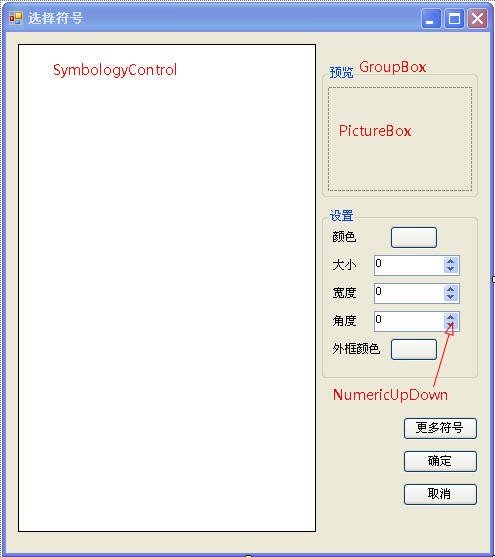 �
�
2.2 设置控件属性
设置相应控件的相关属性,如下表所示(空则不用修改):
控件 | Name属性 | Text属性 | 其它 |
SymbologyControl | axSymbologyControl | ||
PictureBox | ptbPreview | ||
Label | lblColor | 颜色 | |
Label | lblSize | 大小 | |
Label | lblWidth | 线宽 | |
Label | lblAngle | 角度 | |
Label | lblOutlineColor | 外框颜色 | |
NumericUpDown | nudSize | ||
NumericUpDown | nudWidth | ||
NumericUpDown | nudAngle | ||
Button | btnColor | (设置为空) | |
Button | btnOutlineColor | (设置为空) | |
Button | btnMoreSymbols | 更多符号 | |
Button | btnOK | 确定 | DialogResult属性设为OK |
Button | btnCancel | 取消 | |
GroupBox | groupBox1 | 预览 | |
GroupBox | groupBox2 | 设置 | |
ColorDialog | colorDialog | ||
OpenFileDialog | openFileDialog | Filter属性设置为: Styles 文件|*.ServerStyle | |
ContextMenuStrip | contextMenuStripMoreSymbol |
2.3 添加引用
在解决方案资源管理器中添加ArcGIS Engine的ESRI.ArcGIS.Geodatabase引用,在SymbolSelectorFrm.cs文件中添加如下引用代码:
using ESRI.ArcGIS.Carto;
using ESRI.ArcGIS.Display;
using ESRI.ArcGIS.esriSystem;
using ESRI.ArcGIS.SystemUI;
using ESRI.ArcGIS.Controls;
using ESRI.ArcGIS.Geodatabase;
2.4 初始化
(1) 添加SymbolSelectorFrm的全局变量,代码如下:
private IStyleGalleryItem pStyleGalleryItem;
private ILegendClass pLegendClass;
private ILayer pLayer;
public ISymbol pSymbol;
public Image pSymbolImage;
(2) 修改SymbolSelectorFrm的构造函数,传入图层和图例接口。代码如下:
/// <summary>
/// 构造函数,初始化全局变量
/// </summary>
/// <param name="tempLegendClass">TOC图例</param>
/// <param name="tempLayer">图层</param>
public SymbolSelectorFrm(ILegendClass tempLegendClass, ILayer tempLayer)
{
InitializeComponent();
this.pLegendClass = tempLegendClass;
this.pLayer = tempLayer;
}
(3) 添加SymbolControl的SymbologyStyleClass设置函数SetFeatureClassStyle(),代码如下:
/// <summary>
/// 初始化SymbologyControl的StyleClass,图层如果已有符号,则把符号添加到SymbologyControl中的第一个符号,并选中
/// </summary>
/// <param name="symbologyStyleClass"></param>
private void SetFeatureClassStyle(esriSymbologyStyleClass symbologyStyleClass)
{
this.axSymbologyControl.StyleClass = symbologyStyleClass;
ISymbologyStyleClass pSymbologyStyleClass = this.axSymbologyControl.GetStyleClass(symbologyStyleClass);
if (this.pLegendClass != null)
{
IStyleGalleryItem currentStyleGalleryItem = new ServerStyleGalleryItem();
currentStyleGalleryItem.Name = "当前符号";
currentStyleGalleryItem.Item = pLegendClass.Symbol;
pSymbologyStyleClass.AddItem(currentStyleGalleryItem,0);
this.pStyleGalleryItem = currentStyleGalleryItem;
}
pSymbologyStyleClass.SelectItem(0);
}
(4) 添加注册表读取函数ReadRegistry(),此函数从注册表中读取ArcGIS的安装路径,代码如下:
/// <summary>
/// 从注册表中取得指定软件的路径
/// </summary>
/// <param name="sKey"></param>
/// <returns></returns>
private string ReadRegistry(string sKey)
{
//Open the subkey for reading
Microsoft.Win32.RegistryKey rk = Microsoft.Win32.Registry.LocalMachine.OpenSubKey(sKey, true);
if (rk == null) return "";
// Get the data from a specified item in the key.
return (string)rk.GetValue("InstallDir");
}
(5) 添加SymbolSelectorFrm的Load事件。根据图层类型为SymbologyControl导入相应的符号样式文件,如点、线、面,并设置控件的可视性。代码如下:
private void SymbolSelectorFrm_Load(object sender, EventArgs e)
{
//取得ArcGIS安装路径
string sInstall = ReadRegistry("SOFTWARE\\ESRI\\CoreRuntime");
//载入ESRI.ServerStyle文件到SymbologyControl
this.axSymbologyControl.LoadStyleFile(sInstall + "\\Styles\\ESRI.ServerStyle");
//确定图层的类型(点线面),设置好SymbologyControl的StyleClass,设置好各控件的可见性(visible)
IGeoFeatureLayer pGeoFeatureLayer = (IGeoFeatureLayer)pLayer;
switch (((IFeatureLayer)pLayer).FeatureClass.ShapeType)
{
case ESRI.ArcGIS.Geometry.esriGeometryType.esriGeometryPoint:
this.SetFeatureClassStyle(esriSymbologyStyleClass.esriStyleClassMarkerSymbols);
this.lblAngle.Visible = true;
this.nudAngle.Visible = true;
this.lblSize.Visible = true;
this.nudSize.Visible = true;
this.lblWidth.Visible = false;
this.nudWidth.Visible = false;
this.lblOutlineColor.Visible = false;
this.btnOutlineColor.Visible = false;
break;
case ESRI.ArcGIS.Geometry.esriGeometryType.esriGeometryPolyline:
this.SetFeatureClassStyle(esriSymbologyStyleClass.esriStyleClassLineSymbols);
this.lblAngle.Visible = false;
this.nudAngle.Visible = false;
this.lblSize.Visible = false;
this.nudSize.Visible = false;
this.lblWidth.Visible = true;
this.nudWidth.Visible = true;
this.lblOutlineColor.Visible = false;
this.btnOutlineColor.Visible = false;
break;
case ESRI.ArcGIS.Geometry.esriGeometryType.esriGeometryPolygon:
this.SetFeatureClassStyle(esriSymbologyStyleClass.esriStyleClassFillSymbols);
this.lblAngle.Visible = false;
this.nudAngle.Visible = false;
this.lblSize.Visible = false;
this.nudSize.Visible = false;
this.lblWidth.Visible = true;
this.nudWidth.Visible = true;
this.lblOutlineColor.Visible = true;
this.btnOutlineColor.Visible = true;
break;
case ESRI.ArcGIS.Geometry.esriGeometryType.esriGeometryMultiPatch:
this.SetFeatureClassStyle(esriSymbologyStyleClass.esriStyleClassFillSymbols);
this.lblAngle.Visible = false;
this.nudAngle.Visible = false;
this.lblSize.Visible = false;
this.nudSize.Visible = false;
this.lblWidth.Visible = true;
this.nudWidth.Visible = true;
this.lblOutlineColor.Visible = true;
this.btnOutlineColor.Visible = true;
break;
default:
this.Close();
break;
}
}
(6) 双击确定按钮和取消按钮,分别添加如下代码:
/// <summary>
/// 确定按钮
/// </summary>
/// <param name="sender"></param>
/// <param name="e"></param>
private void btnOK_Click(object sender, EventArgs e)
{
//取得选定的符号
this.pSymbol = (ISymbol)pStyleGalleryItem.Item;
//更新预览图像
this.pSymbolImage = this.ptbPreview.Image;
//关闭窗体
this.Close();
}
/// <summary>
/// 取消按钮
/// </summary>
/// <param name="sender"></param>
/// <param name="e"></param>
private void btnCancel_Click(object sender, EventArgs e)
{
this.Close();
}
(7) 为了操作上的方便,我们添加SymbologyControl的DoubleClick事件,当双击符号时同按下确定按钮一样,选定符号并关闭符号选择器窗体。代码如下:
/// <summary>
/// 双击符号同单击确定按钮,关闭符号选择器。
/// </summary>
/// <param name="sender"></param>
/// <param name="e"></param>
private void axSymbologyControl_OnDoubleClick(object sender, ESRI.ArcGIS.Controls.ISymbologyControlEvents_OnDoubleClickEvent e)
{
this.btnOK.PerformClick();
}
(8) 再添加符号预览函数,当用户选定某一符号时,符号可以显示在PictureBox控件中,方便预览,函数代码如下:
/// <summary>
/// 把选中并设置好的符号在picturebox控件中预览
/// </summary>
private void PreviewImage()
{
stdole.IPictureDisp picture = this.axSymbologyControl.GetStyleClass(this.axSymbologyControl.StyleClass).PreviewItem(pStyleGalleryItem, this.ptbPreview.Width, this.ptbPreview.Height);
System.Drawing.Image image = System.Drawing.Image.FromHbitmap(new System.IntPtr(picture.Handle));
this.ptbPreview.Image = image;
}
(9) 当SymbologyControl的样式改变时,需要重新设置符号参数调整控件的可视性,故要添加SymbologyControl的OnStyleClassChanged事件,事件代码与Load事件类似,如下:
/// <summary>
/// 当样式(Style)改变时,重新设置符号类型和控件的可视性
/// </summary>
/// <param name="sender"></param>
/// <param name="e"></param>
private void axSymbologyControl_OnStyleClassChanged(object sender, ESRI.ArcGIS.Controls.ISymbologyControlEvents_OnStyleClassChangedEvent e)
{
switch ((esriSymbologyStyleClass)(e.symbologyStyleClass))
{
case esriSymbologyStyleClass.esriStyleClassMarkerSymbols:
this.lblAngle.Visible = true;
this.nudAngle.Visible = true;
this.lblSize.Visible = true;
this.nudSize.Visible = true;
this.lblWidth.Visible = false;
this.nudWidth.Visible = false;
this.lblOutlineColor.Visible = false;
this.btnOutlineColor.Visible = false;
break;
case esriSymbologyStyleClass.esriStyleClassLineSymbols:
this.lblAngle.Visible = false;
this.nudAngle.Visible = false;
this.lblSize.Visible = false;
this.nudSize.Visible = false;
this.lblWidth.Visible = true;
this.nudWidth.Visible = true;
this.lblOutlineColor.Visible = false;
this.btnOutlineColor.Visible = false;
break;
case esriSymbologyStyleClass.esriStyleClassFillSymbols:
this.lblAngle.Visible = false;
this.nudAngle.Visible = false;
this.lblSize.Visible = false;
this.nudSize.Visible = false;
this.lblWidth.Visible = true;
this.nudWidth.Visible = true;
this.lblOutlineColor.Visible = true;
this.btnOutlineColor.Visible = true;
break;
}
}
2.5 调用自定义符号选择器
通过以上操作,本符号选择器雏形已经完成,我们可以3sdnMap主窗体中调用并进行测试。如果您已经完成“直接调用ArcMap中的符号选择器”这一节,请注释axTOCControl1_OnDoubleClick事件响应函数里的代码,并添加如下代码。如果您是直接学习自定义符号选择器这一节的,请先添加axTOCControl1控件的OnDoubleClick事件,再添加如下事件响应函数代码:
/// <summary>
/// 双击TOCControl控件时触发的事件
/// </summary>
/// <param name="sender"></param>
/// <param name="e"></param>
private void axTOCControl1_OnDoubleClick(object sender, ITOCControlEvents_OnDoubleClickEvent e)
{
esriTOCControlItem itemType = esriTOCControlItem.esriTOCControlItemNone;
IBasicMap basicMap = null;
ILayer layer = null;
object unk = null;
object data = null;
axTOCControl1.HitTest(e.x, e.y, ref itemType, ref basicMap, ref layer, ref unk, ref data);
if (e.button == 1)
{
if(itemType==esriTOCControlItem.esriTOCControlItemLegendClass)
{
//取得图例
ILegendClass pLegendClass = ((ILegendGroup)unk).get_Class((int)data);
//创建符号选择器SymbolSelector实例
SymbolSelectorFrm SymbolSelectorFrm = new SymbolSelectorFrm(pLegendClass, layer);
if (SymbolSelectorFrm.ShowDialog() == DialogResult.OK)
{
//局部更新主Map控件
m_mapControl.ActiveView.PartialRefresh(esriViewDrawPhase.esriViewGeography, null, null);
//设置新的符号
pLegendClass.Symbol = SymbolSelectorFrm.pSymbol;
//更新主Map控件和图层控件
this.axMapControl1.ActiveView.Refresh();
this.axTOCControl1.Refresh();
}
}
}
按F5编译运行,相信你已经看到自己新手打造的符号选择器已经出现在眼前了。当然,它还比较简陋,下面我们将一起把它做得更完美些。
2.6 符号参数调整
在地图整饰中,符号参数的调整是必须的功能。下面我们将实现符号颜色、外框颜色、线宽、角度等参数的调整。
(1) 添加SymbologyControl的OnItemSelected事件,此事件在鼠标选中符号时触发,此时显示出选定符号的初始参数,事件响应函数代码如下:
/// <summary>
/// 选中符号时触发的事件
/// </summary>
/// <param name="sender"></param>
/// <param name="e"></param>
private void axSymbologyControl_OnItemSelected(object sender, ESRI.ArcGIS.Controls.ISymbologyControlEvents_OnItemSelectedEvent e)
{
pStyleGalleryItem = (IStyleGalleryItem)e.styleGalleryItem;
Color color;
switch (this.axSymbologyControl.StyleClass)
{
//点符号
case esriSymbologyStyleClass.esriStyleClassMarkerSymbols:
color = this.ConvertIRgbColorToColor(((IMarkerSymbol)pStyleGalleryItem.Item).Color as IRgbColor);
//设置点符号角度和大小初始值
this.nudAngle.Value = (decimal)((IMarkerSymbol)this.pStyleGalleryItem.Item).Angle;
this.nudSize.Value = (decimal)((IMarkerSymbol)this.pStyleGalleryItem.Item).Size;
break;
//线符号
case esriSymbologyStyleClass.esriStyleClassLineSymbols:
color = this.ConvertIRgbColorToColor(((ILineSymbol)pStyleGalleryItem.Item).Color as IRgbColor);
//设置线宽初始值
this.nudWidth.Value = (decimal)((ILineSymbol)this.pStyleGalleryItem.Item).Width;
break;
//面符号
case esriSymbologyStyleClass.esriStyleClassFillSymbols:
color = this.ConvertIRgbColorToColor(((IFillSymbol)pStyleGalleryItem.Item).Color as IRgbColor);
this.btnOutlineColor.BackColor = this.ConvertIRgbColorToColor(((IFillSymbol)pStyleGalleryItem.Item).Outline.Color as IRgbColor);
//设置外框线宽度初始值
this.nudWidth.Value = (decimal)((IFillSymbol)this.pStyleGalleryItem.Item).Outline.Width;
break;
default:
color = Color.Black;
break;
}
//设置按钮背景色
this.btnColor.BackColor = color;
//预览符号
this.PreviewImage();
}
(2) 调整点符号的大小
添加nudSize控件的ValueChanged事件,即在控件的值改变时响应此事件,然后重新设置点符号的大小。代码如下:
/// <summary>
/// 调整符号大小-点符号
/// </summary>
/// <param name="sender"></param>
/// <param name="e"></param>
private void nudSize_ValueChanged(object sender, EventArgs e)
{
((IMarkerSymbol)this.pStyleGalleryItem.Item).Size = (double)this.nudSize.Value;
this.PreviewImage();
}
(3) 调整点符号的角度
添加nudAngle控件的ValueChanged事件,以重新设置点符号的角度。代码如下:
/// <summary>
/// 调整符号角度-点符号
/// </summary>
/// <param name="sender"></param>
/// <param name="e"></param>
private void nudAngle_ValueChanged(object sender, EventArgs e)
{
((IMarkerSymbol)this.pStyleGalleryItem.Item).Angle = (double)this.nudAngle.Value;
this.PreviewImage();
}
(4) 调整线符号和面符号的线宽
添加nudWidth控件的ValueChanged事件,以重新设置线符号的线宽和面符号的外框线的线宽。代码如下:
/// <summary>
/// 调整符号宽度-限于线符号和面符号
/// </summary>
/// <param name="sender"></param>
/// <param name="e"></param>
private void nudWidth_ValueChanged(object sender, EventArgs e)
{
switch (this.axSymbologyControl.StyleClass)
{
case esriSymbologyStyleClass.esriStyleClassLineSymbols:
((ILineSymbol)this.pStyleGalleryItem.Item).Width = Convert.ToDouble(this.nudWidth.Value);
break;
case esriSymbologyStyleClass.esriStyleClassFillSymbols:
//取得面符号的轮廓线符号
ILineSymbol pLineSymbol = ((IFillSymbol)this.pStyleGalleryItem.Item).Outline;
pLineSymbol.Width = Convert.ToDouble(this.nudWidth.Value);
((IFillSymbol)this.pStyleGalleryItem.Item).Outline = pLineSymbol;
break;
}
this.PreviewImage();
}
(5) 颜色转换
在ArcGIS Engine中,颜色由IRgbColor接口实现,而在.NET框架中,颜色则由Color结构表示。故在调整颜色参数之前,我们必须完成以上两种不同颜色表示方式的转换。关于这两种颜色结构的具体信息,请大家自行查阅相关资料。下面添加两个颜色转换函数。
ArcGIS Engine中的IRgbColor接口转换至.NET中的Color结构的函数:
/// <summary>
/// 将ArcGIS Engine中的IRgbColor接口转换至.NET中的Color结构
/// </summary>
/// <param name="pRgbColor">IRgbColor</param>
/// <returns>.NET中的System.Drawing.Color结构表示ARGB颜色</returns>
public Color ConvertIRgbColorToColor(IRgbColor pRgbColor)
{
return ColorTranslator.FromOle(pRgbColor.RGB);
}
.NET中的Color结构转换至于ArcGIS Engine中的IColor接口的函数:
/// <summary>
/// 将.NET中的Color结构转换至于ArcGIS Engine中的IColor接口
/// </summary>
/// <param name="color">.NET中的System.Drawing.Color结构表示ARGB颜色</param>
/// <returns>IColor</returns>
public IColor ConvertColorToIColor(Color color)
{
IColor pColor = new RgbColorClass();
pColor.RGB = color.B * 65536 + color.G * 256 + color.R;
return pColor;
}
(6) 调整所有符号的颜色
选择颜色时,我们调用.NET的颜色对话框ColorDialog,选定颜色后,修改颜色按钮的背景色为选定的颜色,以方便预览。双击btnColor按钮,添加如下代码:
/// <summary>
/// 颜色按钮
/// </summary>
/// <param name="sender"></param>
/// <param name="e"></param>
private void btnColor_Click(object sender, EventArgs e)
{
//调用系统颜色对话框
if (this.colorDialog.ShowDialog() == DialogResult.OK)
{
//将颜色按钮的背景颜色设置为用户选定的颜色
this.btnColor.BackColor = this.colorDialog.Color;
//设置符号颜色为用户选定的颜色
switch (this.axSymbologyControl.StyleClass)
{
//点符号
case esriSymbologyStyleClass.esriStyleClassMarkerSymbols:
((IMarkerSymbol)this.pStyleGalleryItem.Item).Color = this.ConvertColorToIColor(this.colorDialog.Color);
break;
//线符号
case esriSymbologyStyleClass.esriStyleClassLineSymbols:
((ILineSymbol)this.pStyleGalleryItem.Item).Color = this.ConvertColorToIColor(this.colorDialog.Color);
break;
//面符号
case esriSymbologyStyleClass.esriStyleClassFillSymbols:
((IFillSymbol)this.pStyleGalleryItem.Item).Color = this.ConvertColorToIColor(this.colorDialog.Color);
break;
}
//更新符号预览
this.PreviewImage();
}
}
(7) 调整面符号的外框线颜色
同上一步类似,双击btnOutlineColor按钮,添加如下代码:
/// <summary>
/// 外框颜色按钮
/// </summary>
/// <param name="sender"></param>
/// <param name="e"></param>
private void btnOutlineColor_Click(object sender, EventArgs e)
{
if (this.colorDialog.ShowDialog() == DialogResult.OK)
{
//取得面符号中的外框线符号
ILineSymbol pLineSymbol = ((IFillSymbol)this.pStyleGalleryItem.Item).Outline;
//设置外框线颜色
pLineSymbol.Color = this.ConvertColorToIColor(this.colorDialog.Color);
//重新设置面符号中的外框线符号
((IFillSymbol)this.pStyleGalleryItem.Item).Outline = pLineSymbol;
//设置按钮背景颜色
this.btnOutlineColor.BackColor = this.colorDialog.Color;
//更新符号预览
this.PreviewImage();
}
}
至此,你可以编译运行程序,看看效果如何,是不是感觉很不错了?我们已经能够修改符号的参数,自定义符号了。
但是,SymbologyControl默认加载的是ESRI.ServerStyle文件的样式,用过ArcMap的你可能已经注意到,ArcMap中的Symbol Selector有一个“More Symbols”按钮,可以加载其它的符号和ServerStyle文件。3sdnMap当然“一个都不能少”。
2.7 添加更多符号菜单
还记得我们在开始的时候添加了ContextMenuStrip控件吗?现在它终于派上用场了。我们要实现的功能是:单击“更多符号”弹出菜单(ContextMenu),菜单中列出了ArcGIS自带的其它符号,勾选相应的菜单项就可以在SymbologyControl中增加相应的符号。在菜单的最后一项是“添加符号”,选择这一项时,将弹出打开文件对话框,我们可以由此选择其它的ServerStyle文件,以加载更多的符号。
(1) 定义全局变量
在SymbolSelectorFrm中定义如下全局变量,用于判断菜单是否已经初始化。
//菜单是否已经初始化标志
bool contextMenuMoreSymbolInitiated = false;
(2) 双击“更多符号”按钮,添加Click事件。
在此事件响应函数中,我们要完成ServerStyle文件的读取,将其文件名作为菜单项名称生成菜单并显示菜单。代码如下:
/// <summary>
/// “更多符号”按下时触发的事件
/// </summary>
/// <param name="sender"></param>
/// <param name="e"></param>
private void btnMoreSymbols_Click(object sender, EventArgs e)
{
if (this.contextMenuMoreSymbolInitiated == false)
{
string sInstall = ReadRegistry("SOFTWARE\\ESRI\\CoreRuntime");
string path = System.IO.Path.Combine(sInstall, "Styles");
//取得菜单项数量
string[] styleNames = System.IO.Directory.GetFiles(path, "*.ServerStyle");
ToolStripMenuItem[] symbolContextMenuItem = new ToolStripMenuItem[styleNames.Length + 1];
//循环添加其它符号菜单项到菜单
for (int i = 0; i < styleNames.Length; i++)
{
symbolContextMenuItem[i] = new ToolStripMenuItem();
symbolContextMenuItem[i].CheckOnClick = true;
symbolContextMenuItem[i].Text = System.IO.Path.GetFileNameWithoutExtension(styleNames[i]);
if (symbolContextMenuItem[i].Text == "ESRI")
{
symbolContextMenuItem[i].Checked = true;
}
symbolContextMenuItem[i].Name = styleNames[i];
}
//添加“更多符号”菜单项到菜单最后一项
symbolContextMenuItem[styleNames.Length] = new ToolStripMenuItem();
symbolContextMenuItem[styleNames.Length].Text = "添加符号";
symbolContextMenuItem[styleNames.Length].Name = "AddMoreSymbol";
//添加所有的菜单项到菜单
this.contextMenuStripMoreSymbol.Items.AddRange(symbolContextMenuItem);
this.contextMenuMoreSymbolInitiated = true;
}
//显示菜单
this.contextMenuStripMoreSymbol.Show(this.btnMoreSymbols.Location);
}
(3) 添加contextMenuStripMoreSymbol控件的ItemClicked事件。
当单击某一菜单项时响应ItemClicked事件,将选中的ServerStyle文件导入到SymbologyControl中并刷新。当用户单击“添加符号”菜单项时,弹出打开文件对话框,供用户选择其它的ServerStyle文件。代码如下:
/// <summary>
/// “更多符号”按钮弹出的菜单项单击事件
/// </summary>
/// <param name="sender"></param>
/// <param name="e"></param>
private void contextMenuStripMoreSymbol_ItemClicked(object sender, ToolStripItemClickedEventArgs e)
{
ToolStripMenuItem pToolStripMenuItem = (ToolStripMenuItem)e.ClickedItem;
//如果单击的是“添加符号”
if (pToolStripMenuItem.Name == "AddMoreSymbol")
{
//弹出打开文件对话框
if (this.openFileDialog.ShowDialog() == DialogResult.OK)
{
//导入style file到SymbologyControl
this.axSymbologyControl.LoadStyleFile(this.openFileDialog.FileName);
//刷新axSymbologyControl控件
this.axSymbologyControl.Refresh();
}
}
else//如果是其它选项
{
if (pToolStripMenuItem.Checked == false)
{
this.axSymbologyControl.LoadStyleFile(pToolStripMenuItem.Name);
this.axSymbologyControl.Refresh();
}
else
{
this.axSymbologyControl.RemoveFile(pToolStripMenuItem.Name);
this.axSymbologyControl.Refresh();
}
}
}
https://blog.sciencenet.cn/blog-3373120-1118496.html
上一篇:ArcGIS Engine二次开发学习(13)利用gp进行其他空间分析
下一篇:ArcGIS Engine二次开发学习(15)自定义编辑工具栏